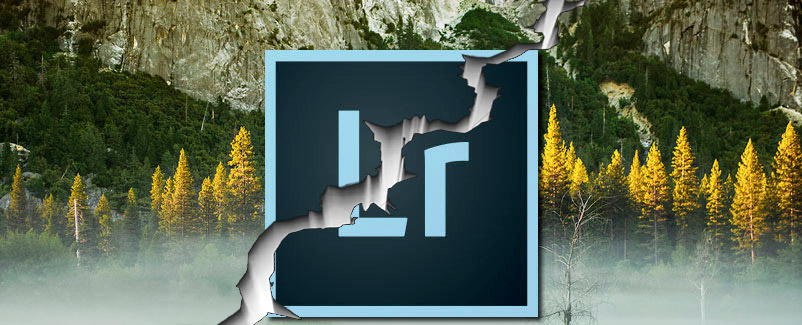In case you missed there was a recent dust up about the recent Adobe Lightroom CC 2015.2 / Lightroom 6.2 update. The update introduced some new features and camera support, but also some unintended performance “enhancements” namely application instability resulting in crashes and a revamped import screen that was incredibly dumbed down removing many beloved features. Whether the storm of criticism thrust upon Adobe online was legitimate or not little was done to share valuable information on how to dig out of the problem.
If you find yourself in a jam after upgrading your Adobe Lightroom application here are the essential resources to get updates and/or revert to an older more stable version:
Adobe Lightroom Blog
The Adobe Lightroom team works to be incredibly timely and transparent about updates, new features and customer feedback. This should be your first stop to research an issue/incompatibility and see if the team is aware of it and/or has a course of action set.
Check here first – http://blogs.adobe.com/lightroomjournal/
As an example: http://blogs.adobe.com/lightroomjournal/2015/10/lightroom-cc-2015-2-1-6-2-1-now-available.html
How to Roll Back to a Prior Version
If you’d like to see step-by-step instructions on how to roll back your software to a prior version then the Adobe Help forums are a great resource. https://helpx.adobe.com/lightroom/kb/roll-back-to-prior-update.html
Where to Find Old Version Installers
Have Lightroom version 6 or later?
https://helpx.adobe.com/lightroom/kb/lightroom-downloads.html
Looking for Lightroom version 5.7.1 or earlier?
http://www.adobe.com/support/downloads/product.jsp?product=113&platform=Macintosh
http://www.adobe.com/support/downloads/product.jsp?product=113&platform=Windows
Backup Your Lightroom Catalog
A best practice is to always backup your Lightroom catalog in the event of hardware failure or file corruption. I personally store my catalog file in Dropbox so that I can retrieve it anywhere with minimal risk of loss. Before you upgrade versions it’s always best to have a recent backup of your catalog to avoid the worst case scenario of a corrupted file or incompatibility between versions. Note I’ve never heard of a catalog being corrupted during an upgrade, but it never hurts to plan for the worst.
https://helpx.adobe.com/lightroom/help/back-catalog.html
How to export a Lightroom Catalog as a Stand Alone Catalog
This may not be the most practical solution for backups, but it’s good to know this can be done.
https://helpx.adobe.com/lightroom/how-to/lightroom-export-catalogs.html
Hopefully this information proves to be helpful in avoiding an upgrade snafu. If you pursue other measures to plan for the worst in an upgrade scenario add them in the comments.